If you are a regular computer user , you must have faced the problem
of securing your personal data when you need to upgrade or re-install
window due to some reasons. Most of the times , we reinstall the windows
because it is totally corrupt or has slowed down upto non tolerable
extent.
Sometimes we get to save our data by shifting it to some secondary storage devices as backup like Portable Hard disk , Skydrive or some other storage medium but most of the time we loose our important data because of this problem.
You can simply Create Separate partition for your operating system at the time of installation. It can be done by following some simple steps as given below :
To Create Separate partition while installing Windows 7 or Windows 8, you’ll need to select the Custom installation option during the initial stage of your windows installation setup. Go through the installation process normally until you reach the “Which type of installation do you want?” screen and then click the Custom option from given choices. For better understanding given a screenshot below
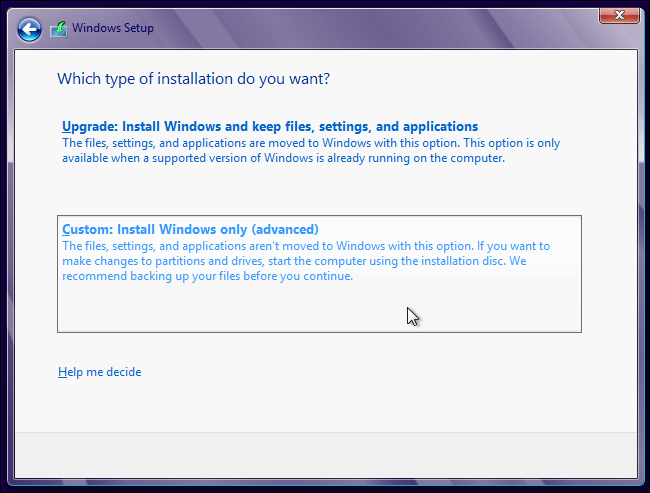
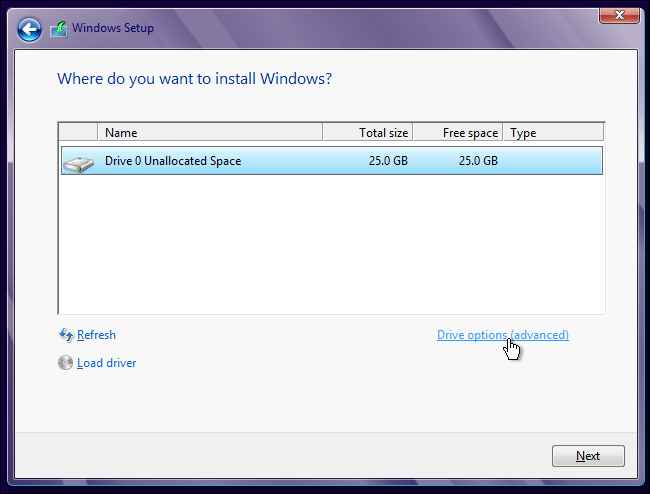
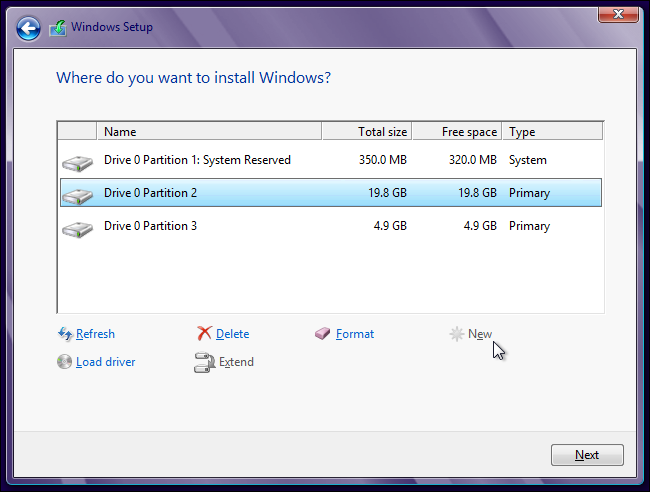
Now upto this step , you are all done with setting up your system for installing window in a separate partition.
Sometimes we get to save our data by shifting it to some secondary storage devices as backup like Portable Hard disk , Skydrive or some other storage medium but most of the time we loose our important data because of this problem.
So here I am going to tell you a simple method for saving your important data easily while you upgrade or re-install windows.
You can simply Create Separate partition for your operating system at the time of installation. It can be done by following some simple steps as given below :
How to Create Separate partition
Step 1 :
When installing windows –
To Create Separate partition while installing Windows 7 or Windows 8, you’ll need to select the Custom installation option during the initial stage of your windows installation setup. Go through the installation process normally until you reach the “Which type of installation do you want?” screen and then click the Custom option from given choices. For better understanding given a screenshot below
Once you start setup with the Custom installation of
windows , you will be moved forward to a new screen with some more
options as shown in image shown below :
Now here in this window , you simply have to click on Drive options (Advanced) option present at right side of dialog box.
Create several partitions by clicking the New button and entering desired size for each partition.
When you’re done with your partition sizes, select the partition where you wish to install windows and click the Next button.
Windows will start installing to that partition. The space on the other
partition will be available as its own separate drive letter in
Windows.
Now upto this step , you are all done with setting up your system for installing window in a separate partition.
Once the window is completely installed in your selected
partition or drive , all you have to do is make sure that whenever you
install any application or software on your system , never keep it in
same drive where you have installed windows. Always keep your personal
files and data in some other drive than windows primary drive so that
whenever you need to upgrade or re install windows , our data stay in
safe place .
When you install software most of them has their default path in C:/Program files but this is not a compulsion to install them in C: drive,
you can install them in any drive where you wish to install them. So
try to make it some other drive than C: because they are more safe from
any accidental damage to data.
By following above procedure once , you will be free to reinstall your windows anytime you want without worrying about your data .

No comments:
Post a Comment